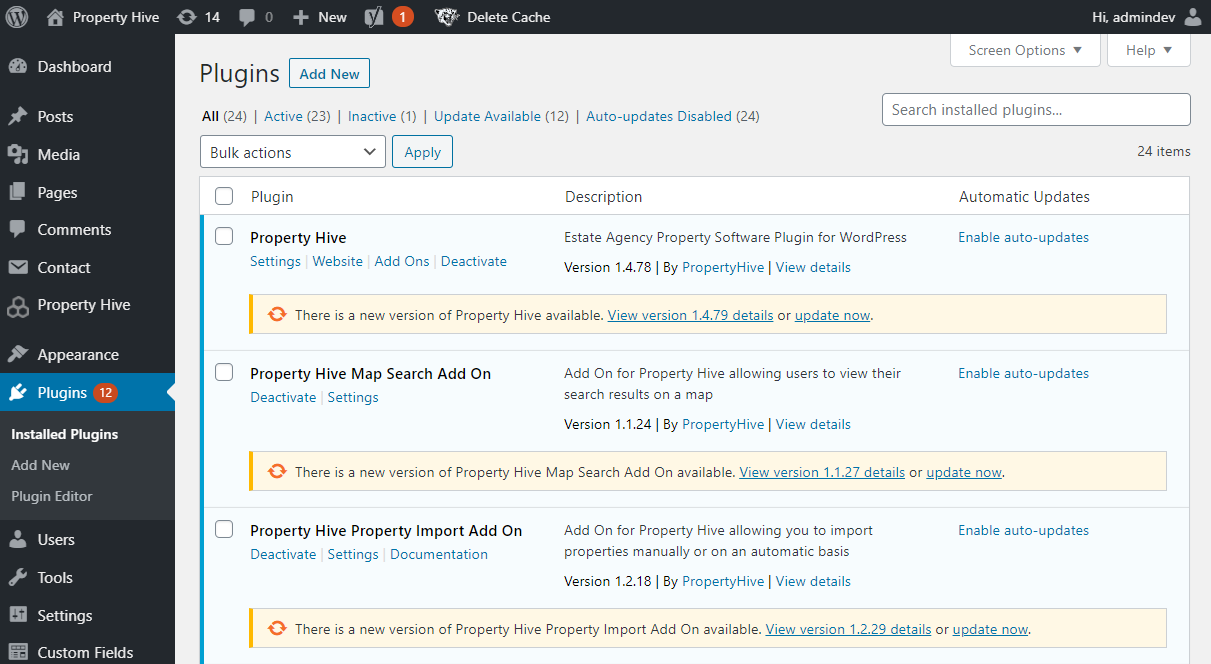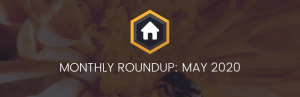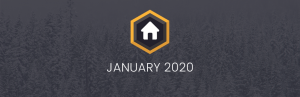One of the ways you can keep your WordPress site secure as well as accessing all the latest features, is to apply updates when they are available.
We’re going to show you how you can keep your estate agency website up to date and functioning with this ‘how to’ guide.
What Are WordPress Updates?
For many WordPress users, there will be three elements that you need to focus on with your updates. These are;
- The core WordPress software
- Any plugins you have installed
- Any themes you might be using
With core updates, usually these are broken down into major releases – typically introducing new features or big changes and minor releases – these normally contain security and big fixes. For minor releases, we recommend updating these as soon as possible as they often deal with security and fixes. For major releases, you can wait before applying these if they contain a new feature without affecting the security of your site. Of course it’s always important to check what the available updates contain so you can make a decision as to whether you should go ahead with applying these.
For some users, updates are automatically applied. Since WordPress 3.7, the default setting is to automatically apply updates for minor core releases so this should do it for you. You will need to check your settings to ensure that this is enabled.
What About Property Hive Updates?
There are a few elements to our own updates. We too have major and minor releases. The most important update is that of our core plugin ‘Property Hive’. These will include new features, bug fixes and improvements to existing functionality.
We also regularly roll out updates to our free and premium add ons, which are also found in the ‘Plugins’ area within WordPress. Usually updates to these will contain improvements, updates and sometimes new features too. If you are using our premium add ons, you will need a license key to update to the latest version of these.
How To Prepare For Updates
Usually you can apply your updates to the core WordPress software, themes and plugins you’re using with no issues. But there is always a chance that things can go wrong. For example, when updating to a new version of WordPress, you may find some compatibility issues with plugins you are also using on your site. It’s not always the case, but it can happen.
To prevent this, you should always backup your estate agency website before applying updates. There are many plugins available to help you create a backup of your site. Many of our users use plugins such as UpdraftPlus, BackupBuddy or Jetpack Backup, Alternatively, for the more tech savvy, you can take a copy of your website files via FTP and also download a copy of the latest database files if you have access.
How To Apply Updates
Once you’ve backed up and are ready to update, this is the super easy part. There are a few ways to update WordPress plugins. You can navigate to the dashboard link on the left hand side of your menu and go to “Updates”. This will show you both core WordPress updates as well as any updates available for plugins. You can also go to “Plugins” on the left and click on “Update Available”, this will then show you all of the plugins you have installed that have new updates.
You should see a screen similar to this;
You can then choose to “update now” or look at the release notes available. For plugins, it will also show you the compatibility with the version of WordPress you are running, which should assist you in making a judgement as to whether or not you want to apply updates there and then. If there has been a new WordPress version released, some of your plugins may not have declared compatibility, so in this instance it may be wise to wait a little while before applying updates to these until they show “100% compatibility” with the WordPress version you are running on your website.
To summarise, keeping your estate agency website updated by applying the latest WordPress releases alongside any new updates from your installed plugins, will keep your site secure and functioning to an optimum level and should be something you should be scheduling in to check on a regular basis.
If you’re interested in more “How To” posts and relevant articles about Property Hive, follow us on Facebook and LinkedIn or signup to our mailing list in the form below.