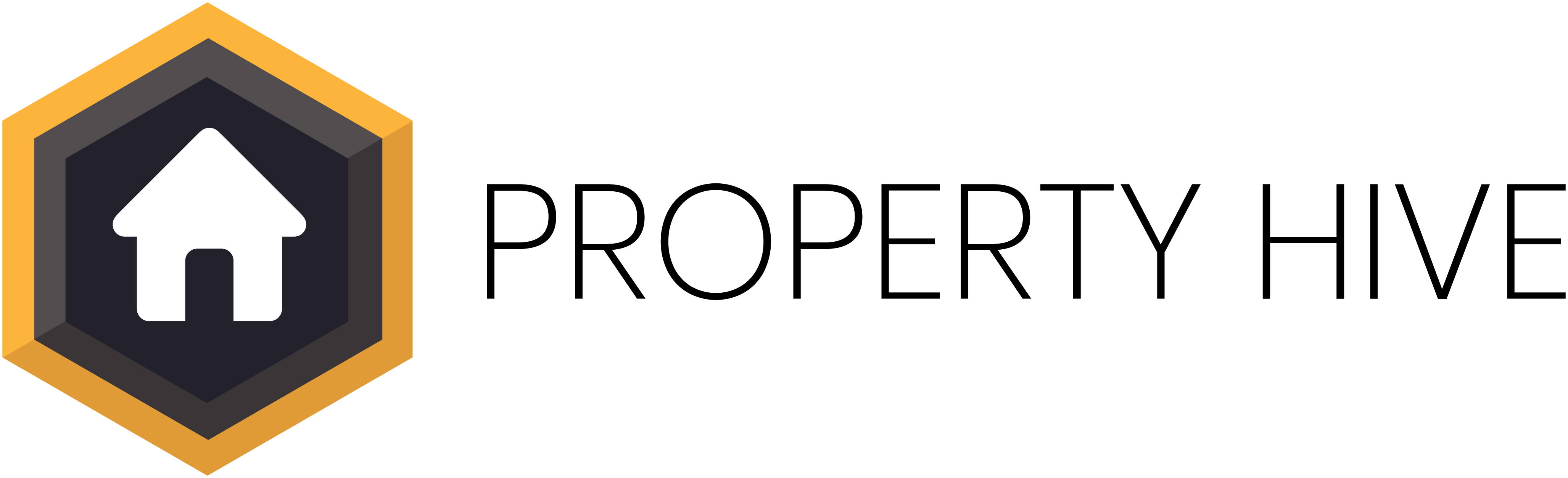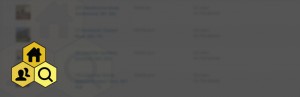Table of Contents
The property search functionality on an estate agency website is one of, if not the, primary feature your users will be looking for when they visit your site. As a result it’s important to spend some time getting this right.
In this post we will be focusing on the search form (the bit where users specify their criteria) and giving away 6 tips on making this as effective as possible.
6 tips for adding improved search forms to your property website
Make it look good
It goes without saying that it should look the part. Ensure that your search form fits in with the brand of your website with the same styling, fonts and colours.
Tailor it to your agency
If you have properties over a million pounds, ensure the ‘Maximum Price’ field goes up to at least this amount. Equally, if you offer properties at lower prices you should make it possible for users to filter using smaller price bracket increments.
Only show options that have properties assigned to them
If you don’t have any bungalows on your books, don’t show ‘Bungalow’ as a property type to choose from. Doing so could result in no results found which doesn’t look great. By only including options that have properties assigned you’re also simplifying the search form.
In Property Hive we have this nifty feature whereby you can choose to exclude options that don’t have properties assigned:
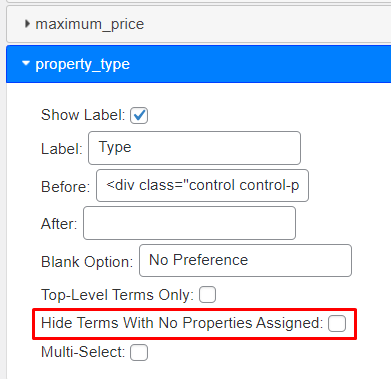
Don’t overcomplicate it
I often see agents with 10-20 properties that have a search form which would require a PHD to operate. Remember, the more options you have, the ore click-happy users will get, and the more chance you have of them not getting any results. Keep the number of options proportionate to the number of properties you have available.
If you have 10-20 properties, keep it to just price and bedrooms filters. If you have thousands of properties then give more options such as location with autocomplete, radial search and more.
Responsiveness
This should go without saying, but do make sure that your search form layout (and the whole site for that matter) is responsive and adjusts accordingly when viewed on mobile and other devices.
Refine using Analytics
This point is important, but often overlooked. Track the searches that your users are performing so that you can tailor the search form accordingly. If you’re seeing nobody search by a certain field, remove it. If you’re seeing searches performed that return no results, consider tweaking the options to offer more chance of properties being found.
Benefits of adding property search forms using Property Hive
It’s easy to add and customise property search forms if you use Property Hive on your WordPress site.
Adding property search forms
On a search page we’ll automatically add a search form, but you can add it in adhoc places on any page by using our [property_search_form] shortcode. In addition, if you use a page builder like Elementor, we have a widget available that you can drag and drop where you would like the search form to appear.
Customise the fields and options shown
Using our free Template Assistant you can easily manage the search form fields by using our drag-and-drop form builder. Drag fields into the ‘Active Fields’ list, set the order in which they appear, and for dropdowns such as price, customise the options that show within the dropdown.
Add multiple different forms
Look on Rightmove and you’ll notice they have one search form on the homepage, and a different, more advanced search form when you click into the results. You can do this too using Property Hive by adding multiple search forms, each with different options. This will give you a unique shortcode for each that you can drop in where you want them to display.
Did you know that you can create unlimited customisable search forms using our free core plugin? These search forms allow users to filter by price, location and more. Users with a Pro subscription license can also further enhance their search forms by adding Radial Search and Location Autocomplete.